If you’ve encountered an error related to UnityPlayer.dll, you’re not alone. This file is a crucial part of many games and applications built using Unity, a popular game development engine.
When something goes wrong with this file, it can be frustrating, especially if you’re not a tech expert. But don’t worry! In this article, we’ll walk you through the common causes of UnityPlayer.dll errors and how to fix them in simple methods.
Table of Contents
What is UnityPlayer.DLL?
Before diving into the fixes, it’s helpful to understand what UnityPlayer.dll is. This file is a Dynamic Link Library (DLL) used by games and apps developed in Unity. It acts as a bridge, allowing the game or app to communicate with your operating system. If this file is missing, corrupted, or incompatible, the game or app won’t run correctly, and you’ll likely see an error message.
Common Error Messages of UnityPlayer.DLL Error:
Unityplayer.dll errors can display in various ways, but following the some of the most common error messages encountered/ faced by the user:
- “UnityPlayer.dll is missing from your computer. Try reinstalling the program to fix this problem.”
- “Error loading UnityPlayer.dll. The specified module could not be found.”
- “The code execution cannot proceed because UnityPlayer.dll was not found. Reinstalling the program may fix this problem.”
- “UnityPlayer.dll is either not designed to run on Windows or it contains an error“.
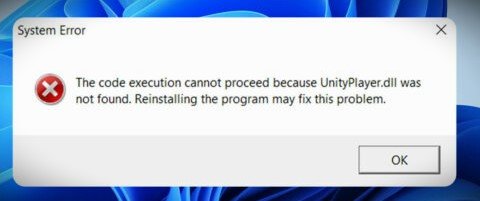
Why UnityPlayer.DLL Error Occurs?
UnityPlayer.dll errors can be frustrating, especially when they disrupt your gaming or app experience. Understanding the causes of these errors can help you prevent and fix them more effectively. Here are the most common reasons why you might encounter a UnityPlayer.dll error:
1. Missing File:
One of the most straightforward causes of a UnityPlayer.dll error is that the file is missing. This can happen if the file was accidentally deleted or not included during the installation of the game or application. Without this crucial file, the program can’t run properly, leading to error messages.
2. Corrupted File:
The UnityPlayer.dll file can become corrupted due to various reasons, including:
- Malware or Viruses: Malicious software can damage or delete DLL files, including UnityPlayer.dll. A virus infection might corrupt the file, rendering it unusable.
- Faulty Installation: If the game or application wasn’t installed correctly, it might lead to a corrupted UnityPlayer.dll file. This can happen due to an interrupted installation process or a problem with the installer itself.
- Disk Errors: Errors on your hard drive, such as bad sectors, can corrupt files, including DLLs.
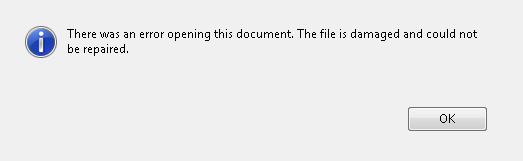
3. Incompatible or Outdated Software:
Sometimes, the UnityPlayer.dll file you’re using might be incompatible with your system or the game/application. This can occur if:
- The DLL file is outdated and doesn’t match the version required by the game or application.
- Your operating system is not fully updated, causing compatibility issues with the UnityPlayer.dll file.
- Conflicting software installed on your computer might interfere with the proper functioning of UnityPlayer.dll, leading to errors.

4. Registry Issues:
Windows stores a lot of important information in its registry, including data about DLL files. If there’s an issue with the registry entry related to UnityPlayer.dll, it can lead to errors. Common registry problems include:
- Incorrectly modified entries: This can happen if you’ve manually edited the registry or if a program has made incorrect changes.
- Corrupt registry entries: Over time, your registry can become cluttered or corrupted, leading to various errors, including those related to DLL files.
5. Hardware Issues:
Though less common, hardware problems can also lead to UnityPlayer.dll errors. For example:
- Faulty RAM: Bad memory can cause data corruption, leading to issues with DLL files.
- Failing Hard Drive: If your hard drive is starting to fail, it might not read or write files correctly, including UnityPlayer.dll, leading to errors.
By understanding these causes, you can better troubleshoot and fix UnityPlayer.dll errors when they occur. Whether the issue is due to a missing or corrupted file, outdated software, registry problems, or even hardware issues, knowing the root cause can guide you toward the right solution
Fix UnityPlayer.DLL Error:
This guide is essentially designed to make you able to fix unityplayer.dll errors. Before starting the fixes we should have an idea about what is unityplayer.dll, and what causes the unityplayer.dll error.
Following are some of the possible fixes of the unityplayer.dll error:
Fix 1: Restart Your Computer:
- Start by restarting your computer. This simple step can resolve temporary issues that might be causing the error.
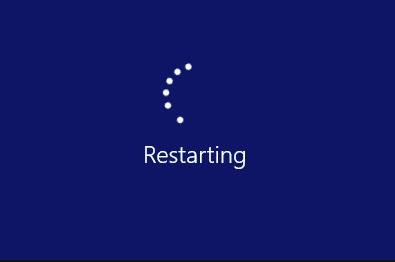
Fix 2: Check Recycle Bin:
If the UnityPlayer.dll file was accidentally deleted, it might still be in your Recycle Bin.
- Open the Recycle Bin on your desktop.

- Search for “UnityPlayer.dll.”
- If you find it, right-click on the file and select Restore.
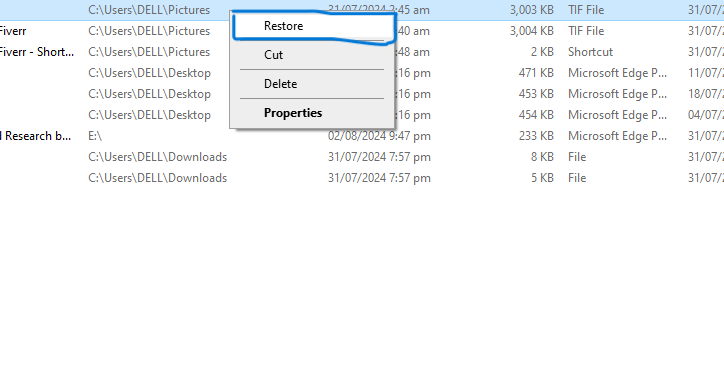
Fix 3: Reinstall the Game or Application:
Reinstalling the game or application will replace any missing or corrupted files, including UnityPlayer.dll.
- Uninstall the game or application causing the error.
- Restart your computer.
- Download and reinstall the game or app from its official source.
Fix 4: Update your Drivers:
Outdated drivers, particularly graphics drivers, can cause UnityPlayer.dll errors. Here’s how to update them:
- Press Windows Icon+ X on keyboard and select Device Manager.
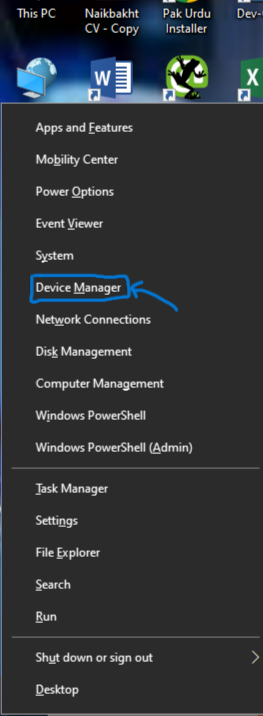
- Expand Display adapters.
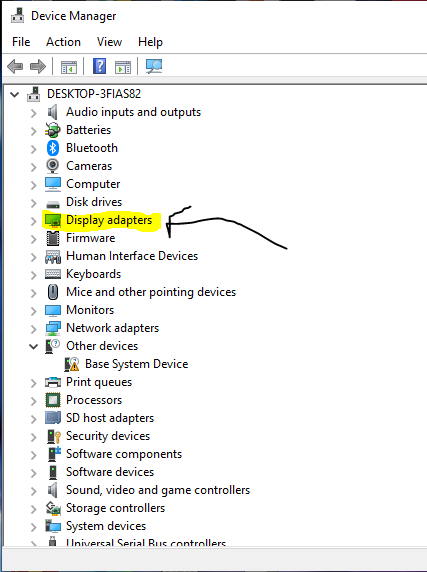
- Right-click on your graphics card and choose Update driver.
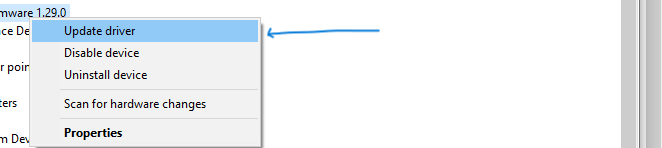
- Follow the instructions to update.
Fix 5: Run a Malware Scan:
Viruses and malware can corrupt or delete DLL files. To prevent the File from Viruses run a full scan to detect and remove the viruses.
- Open your antivirus program.
- Select Full Scan or System Scan.
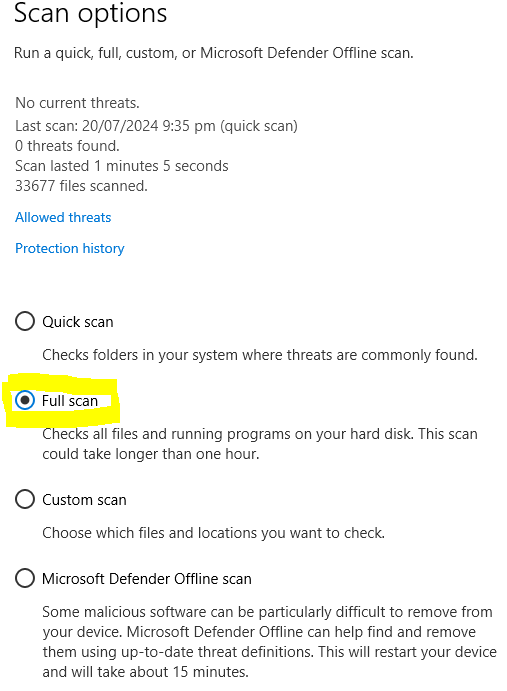
- Follow the instructions to complete the scan.
Fix 6: Download UnityPlayer.DLL From a Trusted Source:
If the file is missing, you can download it from a trusted source. Be careful only to use reputable websites.
- Visit a trusted site for DLL files.
- Download the correct version of UnityPlayer.dll for your system.
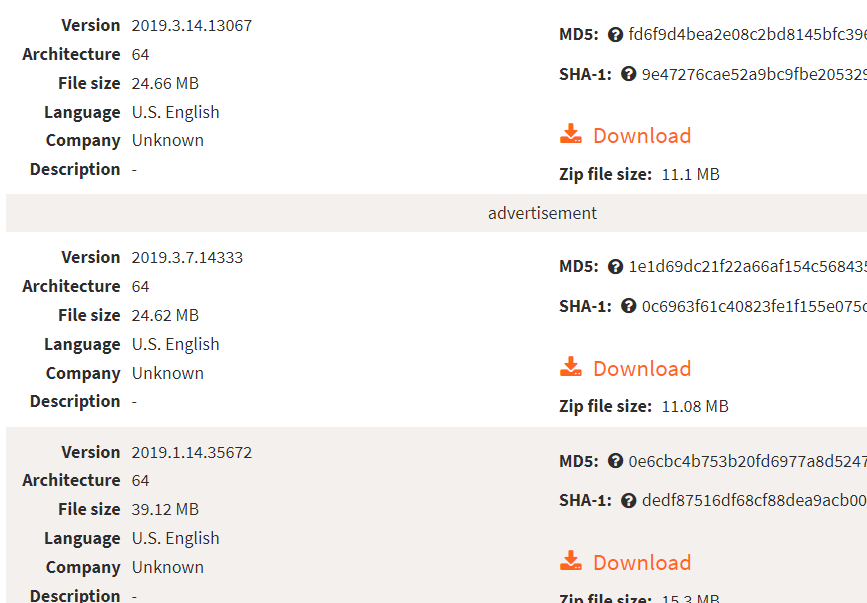
- Place the file in the appropriate folder, usually
C:\Windows\System32(for 32-bit systems) orC:\Windows\SysWOW64(for 64-bit systems).
Fix 7: Check For Windows Update:
Sometimes, updating your operating system can fix DLL errors.
- Press Windows Icon + I on the keyboard to open Settings.
- Select Update & Security.
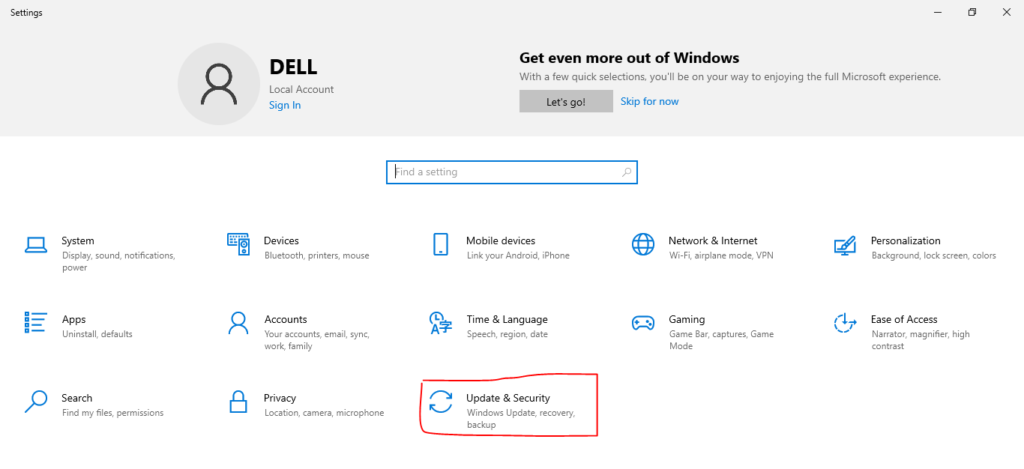
- Click on Check for updates and follow the instructions.
- Update the Windows, if avaliable.
Fix 8: Run a System File Checker(SFC) Scan:
System File Checker scans and repairs corrupted system files, including DLLs.
- Open Command Prompt or Windows Power Shell “as admin”
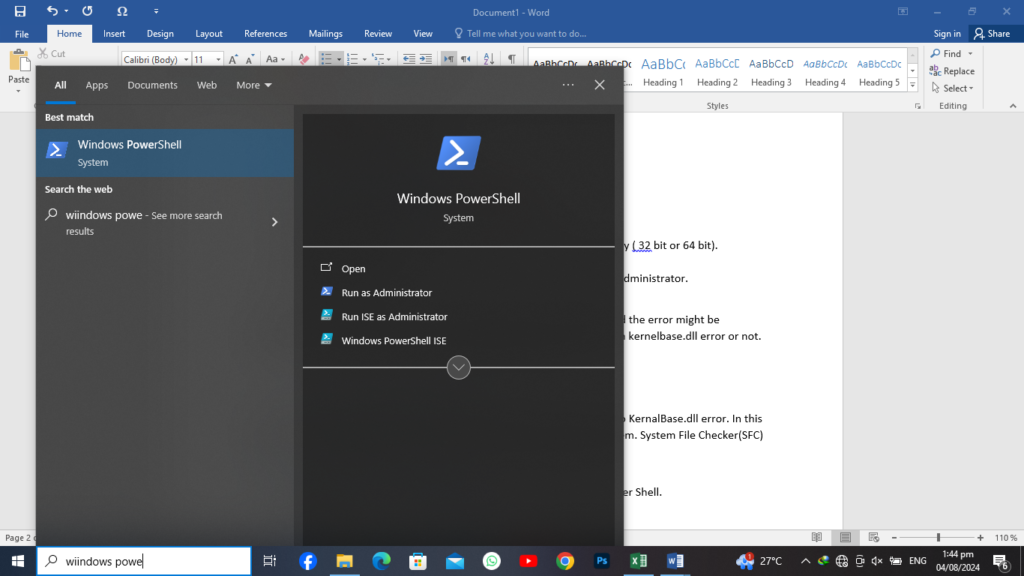
- Type
sfc /scannowand press Enter.
- Wait for the scan to complete, then restart your computer.
Conclusion:
The UnityPlayer.dll error is a common issue encountered by users running games or applications built on the Unity engine. This error typically arises due to corrupted or missing DLL files, outdated drivers, or compatibility issues with the operating system. To resolve this error, users can try several solutions, such as reinstalling the application, updating system drivers, ensuring compatibility with their OS, or restoring the UnityPlayer.dll file. By following these steps, most users can quickly fix the UnityPlayer.dll error and get back to enjoying their favorite games and applications.
UnityPlayer.DLL Download:
Following the guide, if you want to download the unityplayer.dll file, click on the download button given below: