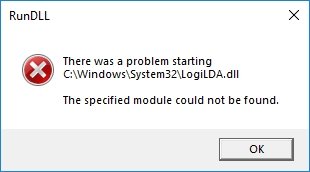
The Logilda.dll error is a message that pops up on Windows systems when there’s an issue with the Logitech Download Assistant (LogiDA.dll). This program is designed to automatically check for updates for Logitech devices like mice, keyboards, and headsets.
In this article, you will know what is longilda.dll error and how to fix the Longilda.dll error for Windows.
What is Logilda.dll error?
A Logilda.dll error is typically related to Logitech software. This specific DLL file is part of the Logitech Download Assistant. When you encounter this error, it usually means there’s an issue with the Logitech software or its associated files.
Common error messages associated with Logilda.dll error inlcudes:
- The program can’t start because Logilda.dll is missing from your computer.
- There was a problem starting Logilda.dll. The specified module could not be found.
Here is the break down of the error:
- LogiDA.dll: This is a file, kind of like a tiny instruction booklet, that tells the Logitech Download Assistant what to do.
- Error: The error message means Windows can’t find the LogiDA.dll file or read it properly. This could be because the file is damaged, outdated, or in the wrong spot.
It’s like your computer needs a recipe (LogiDA.dll) to make a cake (update your Logitech stuff), but it can’t find the recipe or the recipe is messed up.
Causes of Logilda.dll Error:
The Logilda.dll error can be caused by a few different culprits behind the scenes:
1. Corrupted or Missing File :
This is like the recipe being ripped or having parts missing. Malware or even accidentally deleting a file can damage or erase LogiDA.dll, leaving your system confused about how to update your Logitech devices.
2. Outdated Software or Drivers:
Imagine the recipe being for a completely different cake than you intended to bake. Outdated Logitech software or drivers can become incompatible with your system, leading to errors when the LogiDA.dll tries to use them.
3. Windows Updates and Woes:
Sometimes, well-meaning Windows updates can interfere with other programs. An update might unintentionally mess with how Windows interacts with LogiDA.dll, causing the error.
4. Logitech Download Assistant Startup Issues:
The Logitech Download Assistant might be a little overeager and try to run at startup, even if it’s not entirely necessary. This can lead to conflicts and errors, especially if the file itself is problematic.
Fixes of Logilda.dll Error:
The Logilda.dll error can be frustrating, but there are several methods you can try to fix it. Here’s a detailed breakdown of each approach:
1. Restart Your Computer:
This might seem too simple, but a quick restart can often resolve temporary glitches that might be causing the error. Rebooting your system clears out any cached data and can sometimes fix the issue without needing further steps.
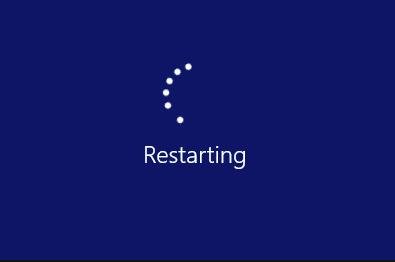
2. Disable LogiDA at Startup:
- Press Ctrl + Alt + Delete simultaneously to open the Task Manager.
- Click on the “Startup” tab.
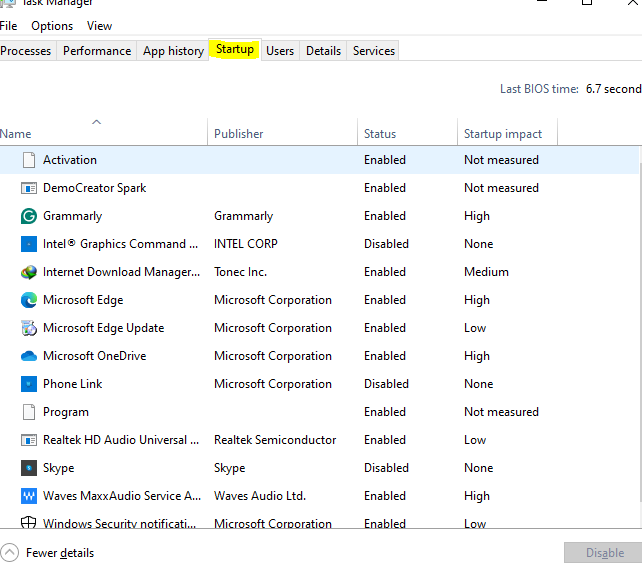
- Locate “LogiDA” in the list of programs.
- Right-click on “LogiDA” and select “Disable”.
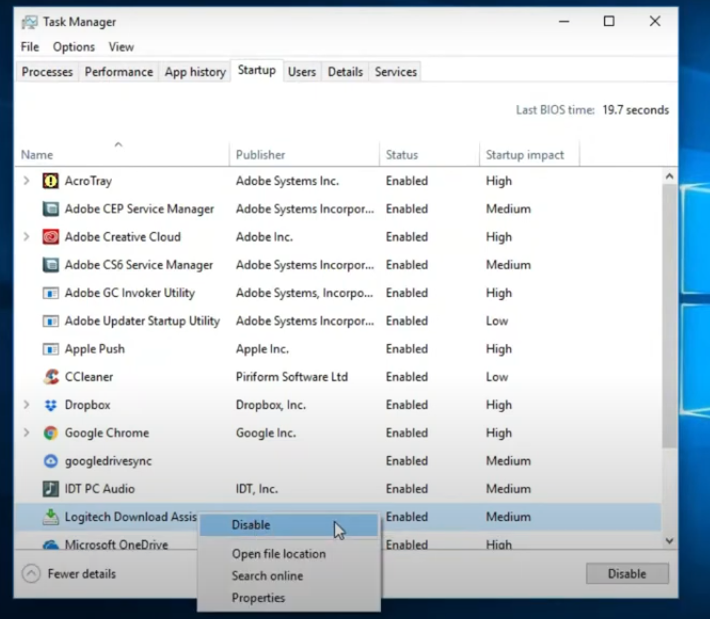
This will prevent the Logitech Download Assistant from automatically running when you start your computer. If the error only occurs at startup, this might be enough to solve the problem.
3. Reinstall Logitech Software:
Sometimes, a corrupted installation or outdated drivers can cause issues with the LogiDA.dll file. Reinstalling the Logitech software can fix these problems:
- Open the Settings app or Control Panel.
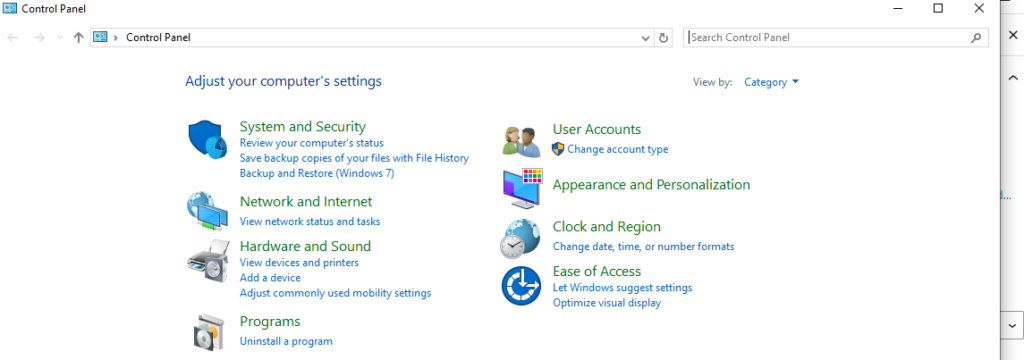
- Navigate to the “Programs and Features” or “Uninstall a program” section.
- Find any Logitech software listed and uninstall it.
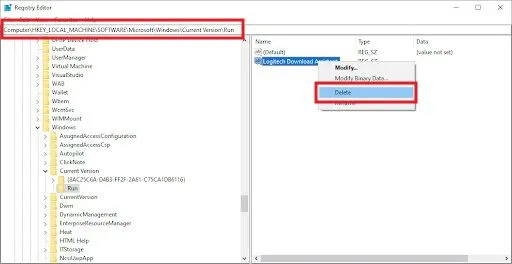
- Download the latest version of the Logitech software.
- Reinstall the software following the on-screen instructions.
By reinstalling the software, you ensure you have the latest compatible drivers and files, which can resolve the Logilda.dll error.
4. Update Windows:
Keeping your Windows system up-to-date is important, as updates often contain bug fixes that might address the Logilda.dll error. Here’s how to update Windows:
- Open the Settings app.
- Click on “Update & Security”.
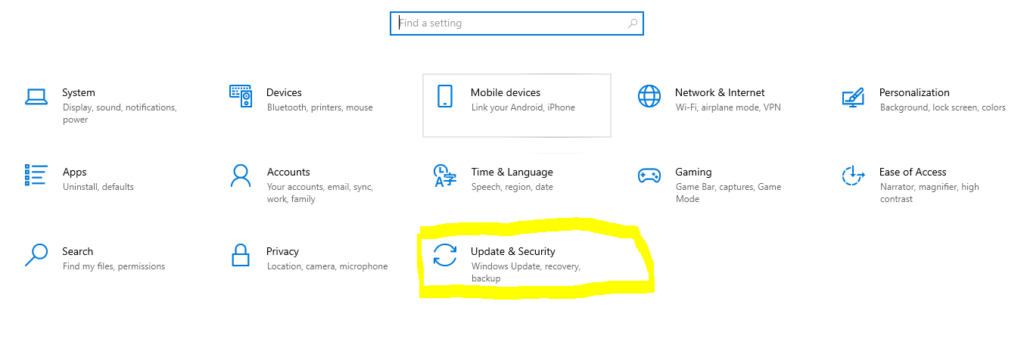
- Click on “Check for updates”.
Windows will automatically download and install any available updates. Installing these updates can potentially fix compatibility issues that might be causing the error.
5. Consider Manual File Repair (Advanced):
This method is for advanced users only, as incorrect procedures can cause further problems. Manually replacing the LogiDA.dll file can be risky, so only attempt this if the other solutions fail.
Important Note: Downloading DLL files from untrusted sources is dangerous and can introduce malware to your system. It’s crucial to only consider this method as a last resort and to obtain the file from a reliable source.
As per the Guides Mentioned Above to Fix Logilda.dll error , to download the Logilda.dll File click on Download Button mentioned Below: