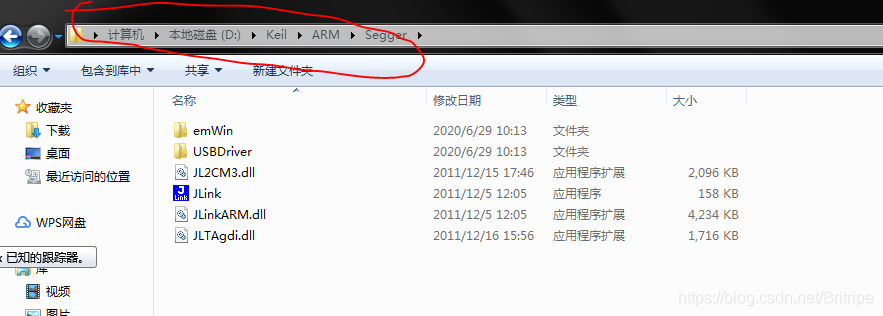
The JL2CM3.dll error can be a frustrating roadblock for embedded developers using Keil MDK alongside J-Link debuggers for Cortex-M3 microcontrollers. This error message indicates that the IDE cannot locate or load the JL2CM3.
In this article you will know what is jl2cm3.dll error. How to Fix jl2cm3 .dll error on windows.
What is jl2cm3.dll error?
The jl2cm3.dll error pops up in Keil MDK, a software for developing programs for embedded systems, when it has trouble working with the J-Link debugger. J-Link is a popular tool used to debug and program microcontrollers.
Here’s a breakdown of the error:
- jl2cm3.dll: This file acts like a translator between Keil MDK and J-Link specifically for Cortex-M3 core microcontrollers. It allows them to communicate effectively.
- Error Message: This message means Keil MDK can’t find or use the jl2cm3.dll file.
Causes of jl2cm3.dll error:
The jl2cm3.dll error in Keil MDK specifically points to issues with the communication bridge between Keil and the J-Link debugger for Cortex-M3 microcontrollers. Here’s a deeper dive into the potential causes:
1. Missing or Corrupted jl2cm3.dll:
- File Absence: The most common culprit is the absence of the jl2cm3.dll file itself. This could be due to:
- Accidental deletion: You might have unknowingly deleted the file.
- Incomplete installation: The Keil MDK installation might have been interrupted, leaving the file missing.
- Corrupted installation: Issues during installation could have resulted in a damaged jl2cm3.dll file.
- File Corruption: Even if the file is present, it might be corrupt due to:
- Disk errors: Errors on your storage drive can corrupt files.
- Virus infection: Malware can sometimes corrupt system files.
2. Configuration Problems:
- Incorrect Path: Keil MDK relies on a specific path to locate the jl2cm3.dll file. This path might be incorrectly set to a non-existent location due to:
- Manual configuration errors: You might have accidentally changed the path during configuration.
- Corrupted settings files: Corrupted configuration files within Keil MDK can lead to incorrect path settings.
3. J-Link Software Issues:
- Outdated J-Link Software: An outdated version of the J-Link software might not be compatible with the current Keil MDK version, leading to issues with the jl2cm3.dll file.
- Corrupted J-Link Installation: Similar to a corrupted Keil MDK installation, a corrupted J-Link installation can affect the jl2cm3.dll file.
Additional Feature:
- System File Permissions: In rare cases, incorrect permissions for the jl2cm3.dll file or related system files might prevent Keil MDK from accessing it properly.
- Conflicting DLLs: If you have other software using a DLL with the same name (jl2cm3.dll) but with different functionality, it can lead to conflicts and errors.
Distinguishes the Cause:
While the error message itself doesn’t pinpoint the exact cause, here are some clues to help you diagnose:
- Recent Changes: If the error appeared after you made changes to your system, like deleting files or installing/updating software, that might be the culprit.
- Error Messages: Sometimes, additional error messages alongside the jl2cm3.dll error can provide more specific details about the cause.
By considering these potential causes and the additional factors, you should be in a better position to identify the root of the jl2cm3.dll error and take appropriate troubleshooting steps.
Fixes of jl2cm3.dll error:
The jl2cm3.dll error in Keil MDK can be frustrating, but there are several methods you can try to fix it. Here’s a detailed breakdown of potential solutions:
1. Verify the File Presence and Path:
This is the most common cause and the first step in troubleshooting.
- Check the File: Look for the jl2cm3.dll file in its expected location (usually C:\Keil_v5\ARM\Segger\JL2CM3.dll).
- Reinstall Keil MDK (if missing): If the file is missing, reinstalling Keil MDK should restore it. The installation process should automatically place the file in the correct location.
- Verify the Path (if present): Even if the file exists, ensure Keil MDK is configured to use the correct path. You can usually find this setting in the debugger options of Keil MDK.
2. Reinstall J-Link Software:
- An outdated or corrupted J-Link installation can cause issues with the jl2cm3.dll file.
- Reinstalling J-Link can potentially resolve these problems. Download the latest version from the official J-Link website and follow the installation instructions.
3. Manual DLL Replacement ( Use with Caution!):
- This method should only be attempted as a last resort if the above solutions fail.
- Warning: Downloading DLLs from untrusted sources can be risky. Only proceed if you obtain the jl2cm3.dll file from a trusted source like Keil or J-Link’s official website, ensuring it matches your specific Keil MDK version.
- Download the DLL: Find the appropriate jl2cm3.dll file for your Keil MDK version.
- Replace the DLL: Place the downloaded DLL in the expected location (C:\Keil_v5\ARM\Segger\JL2CM3.dll).
- Important: Be cautious when replacing DLLs, as incompatibility or malware can cause further issues.
Additional Tips:
- Restart Your Computer: A simple restart can sometimes resolve temporary glitches that might be causing the error.
- Check System File Permissions (Less Common): In rare cases, incorrect permissions for the jl2cm3.dll file or related system files might prevent Keil MDK from accessing it properly. Running your system’s file permission checker and ensuring appropriate permissions for Keil MDK and the jl2cm3.dll file might be necessary (consult your OS’s documentation for specific steps).
- Resolve Conflicting DLLs (Less Common): If other software uses a DLL with the same name but different functionality, it can lead to conflicts. Temporarily disabling other potentially conflicting programs or using system tools to manage DLL loading order might be required (consult your OS’s documentation for steps).
Seeking Help:
- Consult Keil and J-Link Documentation: Refer to the official documentation for Keil MDK and J-Link for more specific troubleshooting steps based on your versions. These resources might offer additional solutions or guidance tailored to your situation.
- Online Communities: Online forums and communities dedicated to Keil MDK and J-Link can be valuable resources. Search for discussions related to the jl2cm3.dll error and see if other users have encountered similar issues and found solutions. You can also describe your problem and seek help from the community.
JL2CM3 File Download:
As per the guide mentioned above, to download the jl2cm3.dll file, click on download Button given below: