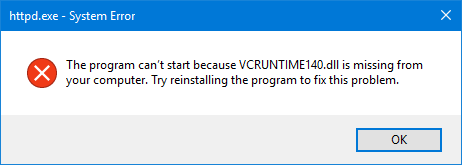
The vcruntime140.dll error is a common issue that many Windows users encounter. This error typically arises when trying to run applications or games that rely on the Microsoft Visual C++ Redistributable. When this DLL (Dynamic Link Library) file is missing or corrupted, it can prevent the application from running correctly, leading to error messages like “The program can’t start because vcruntime140.dll is missing from your computer.”
In this article, you will know about: what is vcruntime140.dll error? What is vcruntime140.dll error missing? How to solve vcruntime140.dll error? How to solve vcruntime140.dll error on widows 7, 8 etc?
Before moving to the causes that why vcruntime140.dll error occurs. First we should know what is vcruntime140.dll error?
What is VCRUNTIME140.DLL Error?
vcruntime140.dll is a Dynamic Link Library (DLL) file that is part of the Microsoft Visual C++ Redistributable package. This package is required for running applications developed with Microsoft Visual Studio that rely on the C++ programming language. The vcruntime140.dll file contains code and data used by various programs to run correctly on a Windvcruntime140.dll is a Dynamic Link Library (DLL) file that is part of the Microsoft Visual C++ Redistributable package. This package is required for running applications developed with Microsoft Visual Studio that rely on the C++ programming language. The vcruntime140.dll file contains code and data used by various programs to run correctly on a Windows operating system.
Causes of VCRUNTIME140.DLL Error:
There are many reasons by what the vcruntime140.dll error occurs. Some of the causes of vcruntime140.dll error are mentioned below:
1. Missing File:
- Reason: The
vcruntime140.dllfile is not found on your system. - Cause: This usually happens when the Microsoft Visual C++ Redistributable package hasn’t been installed or an application was installed that didn’t bundle the required DLLs.
2. Corrupt File:
- Reason: The
vcruntime140.dllfile is present but damaged or corrupted. - Cause: Corruption can occur due to incomplete software installation, improper shutdowns, system crashes, or malware infections.
3. Compatibility Issues:
- Reason: Incompatibility between the version of the
vcruntime140.dllfile and the application or the operating system. - Cause: An application might require a specific version of the Microsoft Visual C++ Redistributable package that isn’t installed on your system
4. Malware Infection:
- Reason: Malware or virus infections can corrupt or delete
vcruntime140.dllor other system files. - Cause: Malware can modify or remove critical system files to cause instability or to evade detection.
5. Faulty Application Installation:
- Reason: An incomplete or corrupted installation of an application that relies on
vcruntime140.dll. - Cause: Installation might have been interrupted, corrupted, or the application package might be faulty.
6. System Errors:
- Reason: Windows system errors, such as registry errors, can lead to DLL issues.
- Cause: Invalid or corrupt registry entries related to
vcruntime140.dllcan cause the system to be unable to locate the file correctly.
7. Outdated System or Software:
- Reason: The system or software might be outdated and not include the latest updates required for
vcruntime140.dll. - Cause: Missing critical updates for Windows or the Visual C++ Redistributable package can lead to this error.
8. Accidental Deletion:
- Reason: The
vcruntime140.dllfile might have been accidentally deleted. - Cause: User error or an overzealous cleaning tool can sometimes delete necessary system files.
9. Conflict with Other Software:
- Reason: Another program might be conflicting with the application that requires
vcruntime140.dll. - Cause: Different versions of the DLL file or conflicts between software packages can cause errors.
Fixes of VCRUNTIME140.DLL Error:
Here are some fixes of vcruntime140.dll error:
1. Reinstall Microsoft Visual C++ Redistributable:
- Download and install the latest version of the Microsoft Visual C++ Redistributable package from the official Microsoft website.
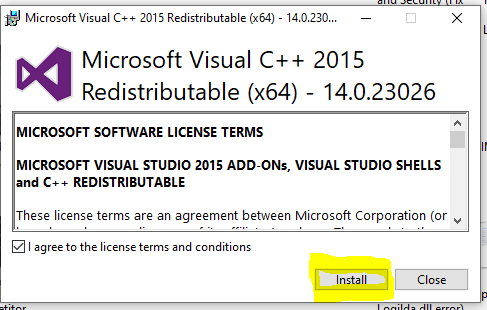
- Make sure to download the correct version (x86 or x64) based on your system’s architecture.
2. Repair Microsoft Visual C++ Redistributable:
- Open control panel > programs> Program Features.
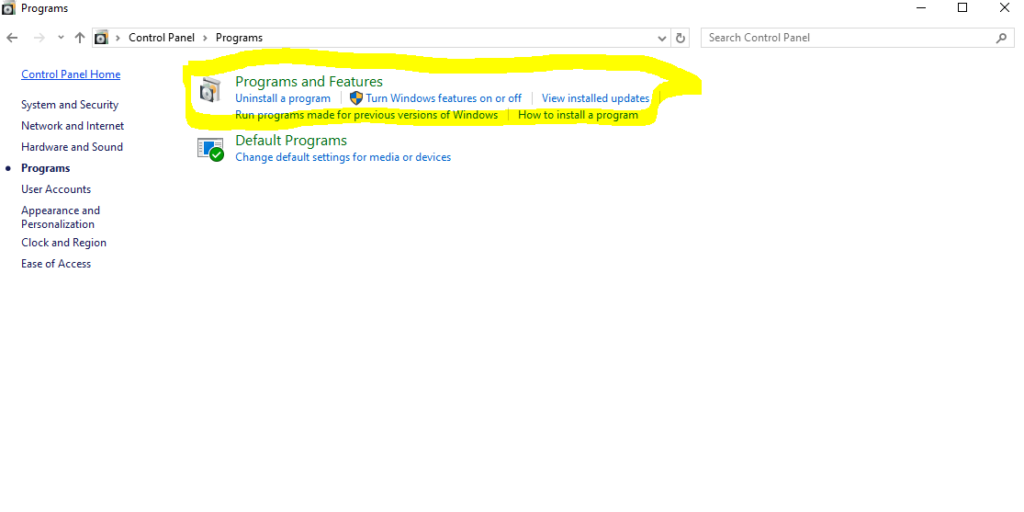
- Find the Microsoft Visual C++ Redistributable packages installed on your computer.
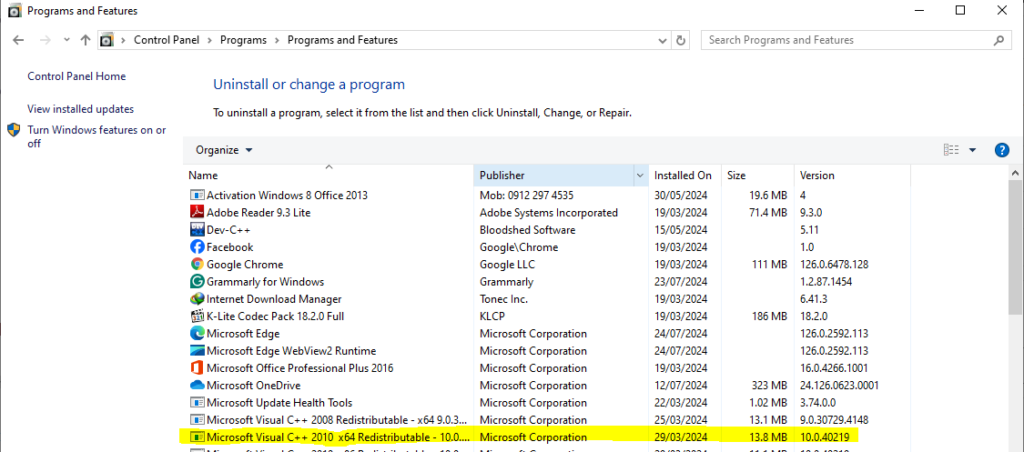
- Select each one, and choose the “Repair” option.
3. Update Windows:
- Ensure that the Windows Operating System is up-to-date.
- To check that the Windows Operating System is up-to-date, follow these steps:
- Go to settings.
- Click on Update and Security.
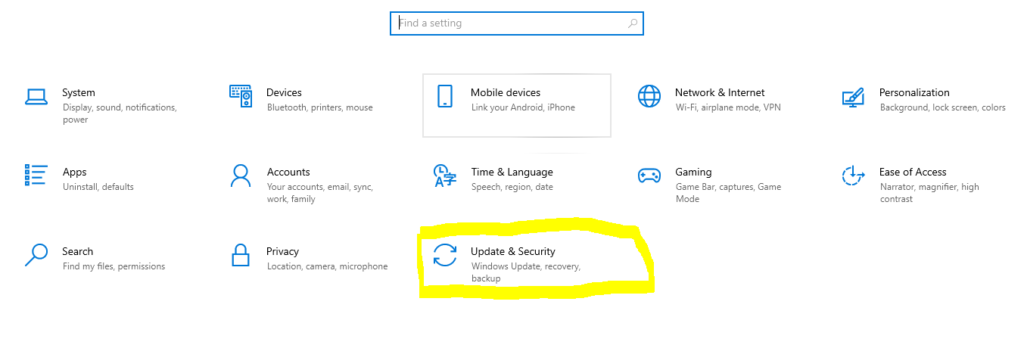
3. Go towards Windows Updates (if available).
4. Reinstall the Application:
- If the error is specific to a particular application, try uninstalling the application.
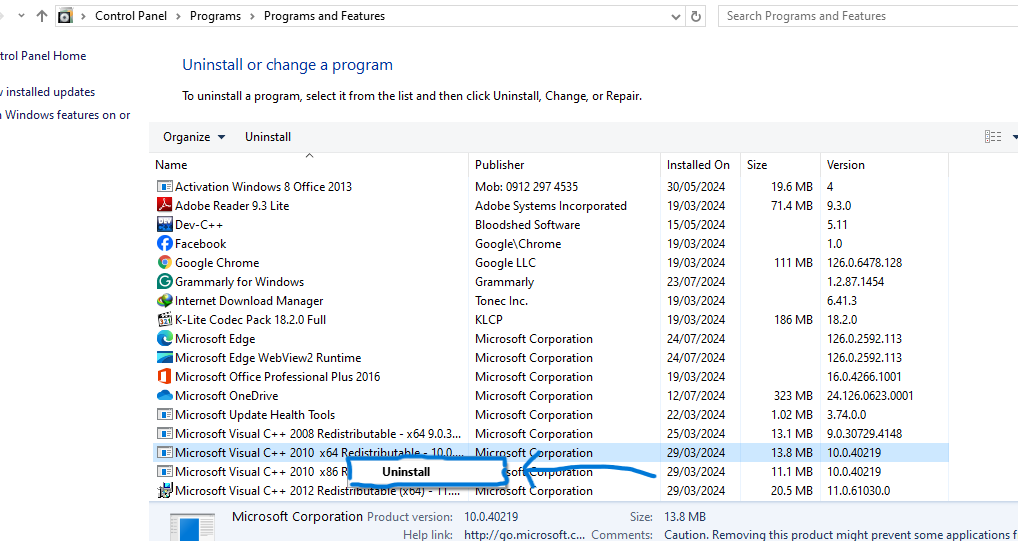
- After Uninstalling the Application then Reinstall the Application.
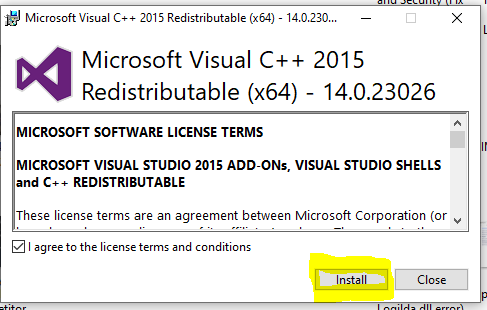
- This can replace the missing or corrupted vcruntime140.dll file.
5. Run System File Checker (SFC) and DISM:
- Open Command Prompt as an administrator
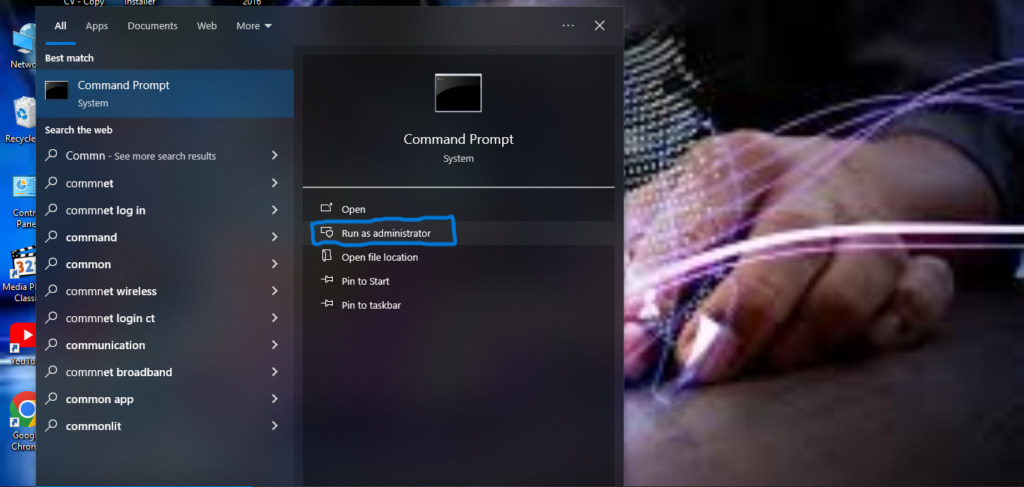
- Run the System File Checker by typing sfc /scannow and pressing Enter. This will scan and repair corrupted system files.
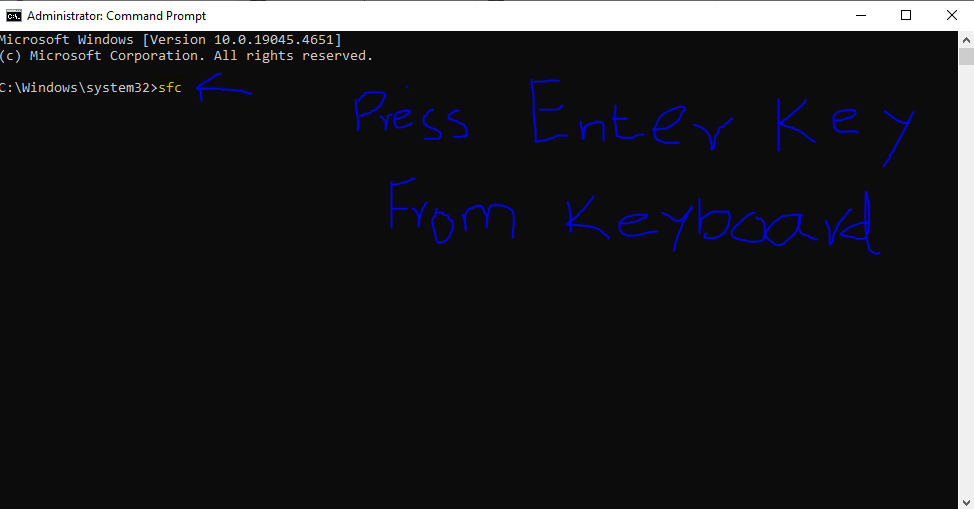
- If the issue persists, run the Deployment Imaging Service and Management Tool (DISM) by typing DISM /Online /Cleanup-Image /RestoreHealth and pressing Enter.
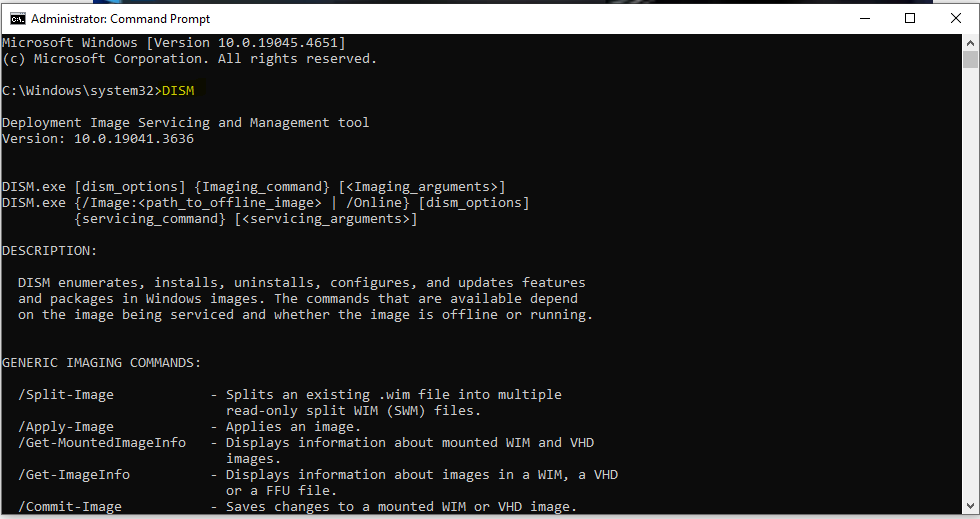
6. Check For Malware Scan:
- Sometimes malware can cause DLL errors. Run a full system scan using a reliable antivirus program to detect and remove any malware.
- To run a full scan, follow these steps mentioned belew:
- Click on Windows Icon and type “Windows Security.”
- Having clicked on windows Security, go to “Virus and Protection”.
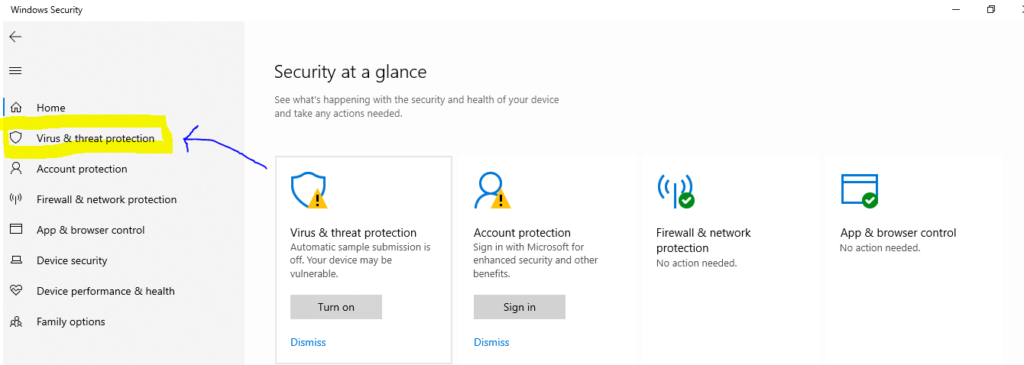
- Having clicked on virus and protection, go to ” Scan Option”
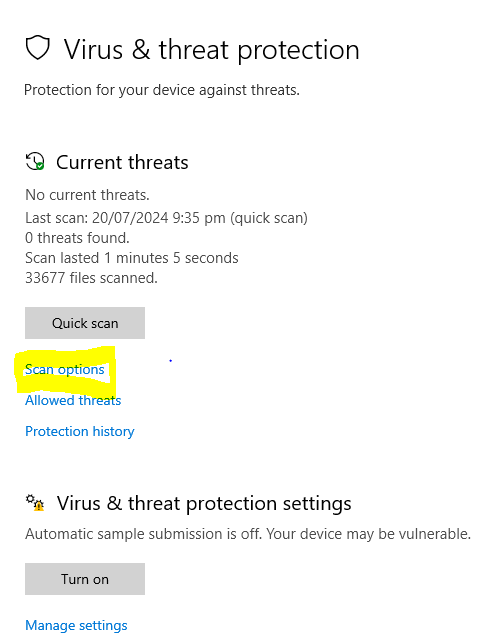
- Having gone to scan option, Select “Full scan” option mentioned.
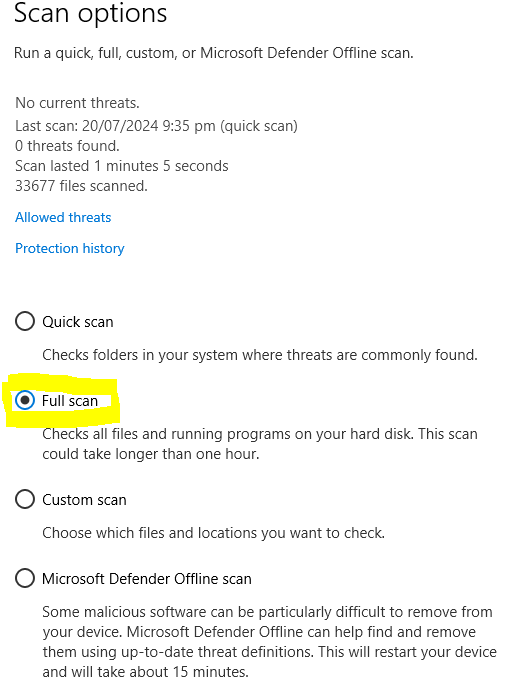
- Having selected full scan option, click on “Scan now”.
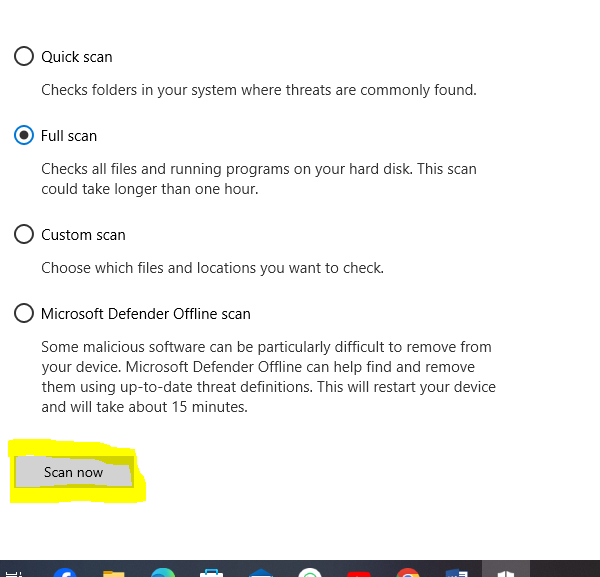
7. Manual Registry the DLL File:
- If you have the vcruntime140.dll file but are still encountering errors, you can try registering it manually.
- Open Command Prompt as an administrator.
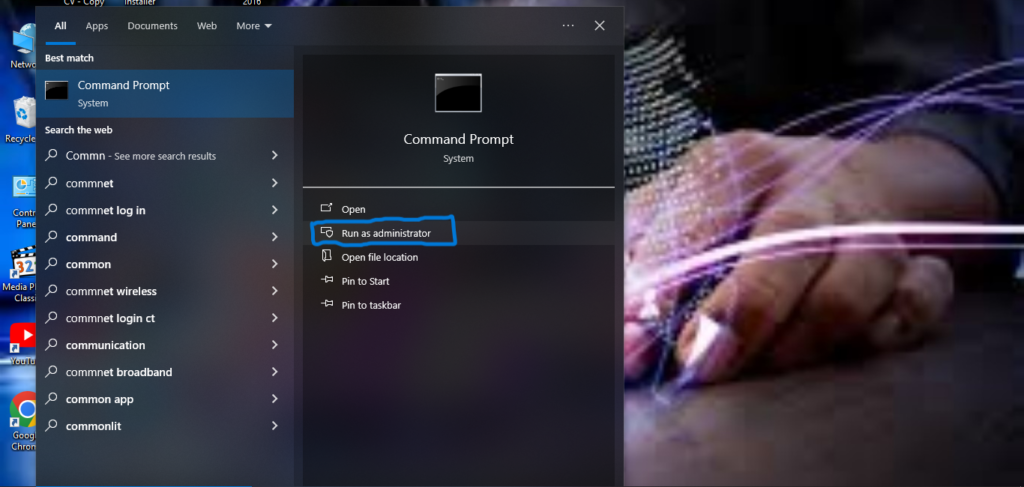
- Type regsvr32 vcruntime140.dll and press Enter.
8. Restore from System Restore Point:
- If the error started recently, you might be able to fix it by restoring your system to a previous state using a System Restore point.
- Go to Control Panel > System and Security > System > System Protection, then choose System Restore and follow the prompts.
VCRUNTIME140.DLL File:
To Download the vcruntime140.dll file or Microsoft visual C++ redistributable Application Click on Download Button: